Introduction to Java Compiler
Java is one of the most popular programming languages in the world, and at the heart of Java development lies a crucial tool: the Java compiler. Whether you’re new to programming or an experienced coder looking to sharpen your skills, understanding how to use the Java compiler is essential for bringing your code to life.
Imagine writing a few lines of code and instantly seeing it transform into a runnable application. That’s precisely what you can achieve with the right knowledge about this powerful compiler. This guide will take you through everything you need to know about using a Java compiler effectively, from setting up your environment to mastering advanced features that can streamline your coding process.
So grab your laptop and let’s dive into this step-by-step journey toward becoming proficient with the java compiler in java.
Setting Up the Environment
To start using the Java compiler in Java, you’ll first need to set up your environment. Begin by downloading the Java Development Kit (JDK) from Oracle’s official website. Ensure you choose the version that matches your operating system.
Once downloaded, run the installer and follow the prompts. During this process, pay attention to where JDK is being installed; you’ll need that path later.
Next, configure your system’s PATH variable. This step allows you to access the Java compiler from any command line interface without specifying its exact location each time. Find “Environment Variables” in your system settings and add a new entry for JAVA_HOME pointing to your JDK installation directory.
After setting it up, open a command prompt or terminal window and type `java -version`. This command verifies if everything was correctly configured and ensures you’re ready to compile Java programs smoothly.
Understanding the Command Line Interface
The Command Line Interface (CLI) is a powerful tool for interacting with the Java compiler. It allows you to execute commands directly, offering more control than graphical interfaces.
To get started, open your terminal or command prompt. Familiarize yourself with basic commands like `cd` to change directories and `dir` or `ls` to list files. These will help you navigate your system efficiently.
When working with the Java compiler, you’ll primarily use the `javac` command followed by your file name. This initiates the compilation process, converting your `.java` files into bytecode that the Java Virtual Machine can understand.
Understanding how to manage paths is essential too. Ensure that you’ve set up environment variables correctly so that your system recognizes Java commands globally. Being comfortable in this interface opens doors for scripting and automating tasks down the line.
Compiling a Basic Java Program
To compile a basic Java program, start by writing your code in a text editor. Save the file with a `.java` extension. For instance, if you created a simple program named `HelloWorld`, save it as `HelloWorld.java`.
Next, open the command line interface. Navigate to the directory where your Java file is stored using commands like `cd` (change directory). This step ensures you’re in the right location to access your source code.
Once you’ve reached the correct folder, use the Java compiler by typing `javac HelloWorld.java`. Press Enter. If everything goes well and there are no syntax errors, this command generates a bytecode file named `HelloWorld.class`.
To run your compiled program, type `java HelloWorld` and hit Enter again. Your output should display on-screen without any fuss.
Handling Errors and Debugging
Errors are an inevitable part of programming. When using the Java compiler in Java, understanding how to handle these errors is crucial.
The first step is recognizing compile-time errors. These are typically syntax-related issues that prevent code from compiling. The compiler provides error messages, indicating where the problem lies. Pay close attention to these messages; they often suggest solutions.
Runtime errors occur when your program runs but encounters problems during execution. Using a debugger can help trace back to the source of these issues by stepping through your code line by line.
Logic errors are trickier since they don’t trigger any warnings or crashes. To address them, employ thorough testing and validation techniques. Unit tests can be especially useful in identifying unexpected behavior in your code.
Embrace debugging as a learning opportunity rather than a setback; it hones both your skills and understanding of the language intricacies.
Advanced Features of the Java Compiler
The Java compiler isn’t just a tool for basic compilation; it comes packed with advanced features that enhance your coding experience. One notable feature is the ability to generate bytecode for different versions of the Java platform. This flexibility allows developers to ensure compatibility across various environments.
Another intriguing aspect is its support for annotations, which can simplify code maintenance and improve readability. By leveraging these metadata tags, you can add additional information without altering the main logic of your program.
Moreover, the compiler offers powerful optimization techniques. These optimizations can reduce runtime and memory usage, making your applications more efficient.
Error reporting in modern compilers has improved significantly. It provides detailed messages about syntax errors or potential issues within your codebase, guiding developers toward swift resolutions while enhancing overall productivity in software development projects.
Tips and Tricks for Efficient Compilation
To streamline your compilation process, consider using multiple source files. Organizing related classes in separate files enhances readability and efficiency. It also enables you to compile only the modified parts instead of the entire project.
Utilize build automation tools like Apache Maven or Gradle. These tools automate repetitive tasks and manage dependencies, saving you valuable time.
Leverage command-line options for faster builds. The `-g` option can include debugging information without slowing down performance significantly.
Remember to keep your Java version updated. Newer versions often come with improvements that make compilation quicker and more efficient.
If you’re working on large projects, consider enabling incremental compilation features offered by IDEs. This allows for quicker iterations during development.
Always review compiler warnings and messages carefully. They provide insights into potential issues that could slow down your program later on.
Conclusion
Using the Java compiler is an essential skill for any aspiring developer. By understanding its functionality and features, you can streamline your programming process significantly. From setting up your environment to compiling complex programs, each step equips you with the knowledge needed to navigate through challenges effectively.
Moreover, learning how to handle errors and debug efficiently will enhance your coding proficiency. With practice, you’ll find that advanced features offer powerful tools for optimizing compilation times and managing larger projects.
Remember to leverage tips and tricks as they often provide shortcuts that save time while increasing productivity.
Embracing these techniques not only boosts your confidence but also prepares you for more complex programming tasks in the future. Happy coding.
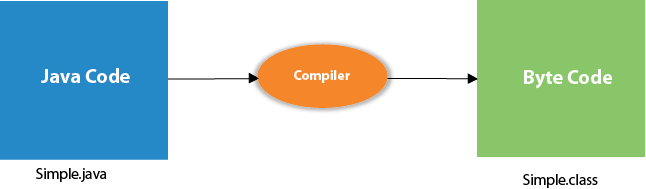
Leave a Reply