This article will explore the different ways you can block YouTube ads, whether you’re on a computer, mobile device, or even a smart TV.
Why Do Ads Appear on YouTube?
Before diving into how to block YouTube ads, it’s important to understand why they exist. YouTube, owned by Google, generates a significant portion of its revenue from advertisements. Content creators on YouTube also earn money from these ads, which allows them to produce more content. The platform uses targeted ads based on your viewing history, preferences, and even location.
While ads support the platform and its creators, the intrusive nature of these advertisements can be overwhelming for users. Blocking ads not only improves the viewing experience but can also save time, especially if you’re watching multiple videos in a single session.
Methods to Block YouTube Ads
There are several ways to block YouTube ads, ranging from simple browser extensions to premium subscriptions. Below are some of the most effective methods.
1. Ad Blockers
The most common way to block YouTube ads is by using ad blockers. These are software tools designed to prevent advertisements from appearing on web pages, including YouTube. Here’s how you can use them:
- Browser Extensions: Extensions like AdBlock, uBlock Origin, and AdGuard are popular for blocking YouTube ads. These can be added to your browser (like Chrome, Firefox, or Edge) in just a few clicks. Once installed, they automatically block ads on YouTube and other websites.
- How to Install: Visit the extension store of your browser (e.g., Chrome Web Store) and search for the desired ad blocker. Click “Add to Chrome” (or the equivalent for your browser), and the extension will be installed. Most ad blockers work out of the box without any additional configuration.
- Effectiveness: Browser-based ad blockers are highly effective in blocking pre-roll ads, banner ads, and even mid-roll ads on YouTube. However, YouTube continually updates its platform to counteract these blockers, so occasional updates or changes in settings may be required.
2. YouTube Premium
For those who prefer an official solution, YouTube Premium is an excellent option. This is a paid subscription service offered by YouTube that comes with several benefits, including ad-free viewing. Here’s what you get:
- Ad-Free Experience: YouTube Premium completely removes all ads from videos. This includes pre-roll ads, mid-roll ads, and banner ads. It also extends to YouTube Music, where you can enjoy music without interruptions.
- Background Play and Downloads: In addition to blocking ads, YouTube Premium allows you to play videos in the background on mobile devices and download videos for offline viewing.
- Cost: YouTube Premium costs around $11.99 per month, with family plans and student discounts available. While this is a more expensive option, the comprehensive ad-free experience and additional features make it worth considering for heavy YouTube users.
3. DNS-Level Blocking
Another method to block YouTube ads is through DNS-level blocking. This approach involves changing the DNS server on your device to one that blocks ad domains. Here’s how it works:
- Using a DNS Service: DNS services like Pi-hole or AdGuard Home can block ads across all devices on your network. By configuring your router to use these DNS servers, you can block YouTube ads not only on your computer but also on smart TVs, gaming consoles, and mobile devices.
- Setting Up: To set this up, you need to change the DNS settings on your router or individual devices. For example, you can use a public DNS like AdGuard DNS, which is pre-configured to block ads. Pi-hole requires a Raspberry Pi or a similar device to set up but offers more customization.
- Effectiveness: DNS-level blocking is effective across all devices, but it might not block all types of YouTube ads, especially those that are served directly from YouTube’s main domains. However, it’s a good solution for users who want a network-wide ad-blocking solution.
4. YouTube Vanced (Android Only)
For Android users, YouTube Vanced is a modified version of the YouTube app that comes with built-in ad-blocking features. It offers a YouTube Premium-like experience for free. Here’s what you need to know:
- Features: YouTube Vanced blocks all ads, allows background play, and includes additional features like dark mode and swipe controls for brightness and volume.
- Installation: YouTube Vanced is not available on the Google Play Store, so you’ll need to download it from the official Vanced website. The installation process is straightforward, and the app works similarly to the official YouTube app.
- Legality and Risks: Since YouTube Vanced is a third-party app, it’s not officially supported by Google. While many users find it reliable, there are risks involved, such as potential security concerns or the app being discontinued.
5. Modifying the YouTube URL
A quick and simple trick to bypass YouTube ads involves modifying the video URL. By adding a period after “.com” in the YouTube URL, some users have reported that ads are bypassed. Here’s how:
- How to Use: Suppose the video URL is
https://www.youtube.com/watch?v=example. You can modify it tohttps://www.youtube.com./watch?v=example. The extra period sometimes prevents ads from loading. - Effectiveness: This method works inconsistently and may not block all ads. It’s a quick fix for occasional use but not a long-term solution.
Considerations and Ethical Aspects
While blocking YouTube ads enhances your viewing experience, it’s important to consider the ethical implications. Ads are a primary revenue source for content creators, and by blocking them, you may be reducing their income. If you regularly watch content from specific creators, consider supporting them in other ways, such as through memberships, direct donations, or by subscribing to YouTube Premium.
Conclusion
Blocking YouTube ads can dramatically improve your experience on the platform, allowing you to enjoy content without interruptions. From using browser extensions and DNS-level blocking to subscribing to YouTube Premium or using apps like YouTube Vanced, there are several methods to achieve an ad-free experience. Each method has its pros and cons, so choose the one that best suits your needs and preferences.
Ultimately, the decision to block YouTube ads is a personal one. Whether you’re looking for a simple solution or are willing to invest in a premium service, the options are available to make your YouTube experience as smooth and enjoyable as possible.
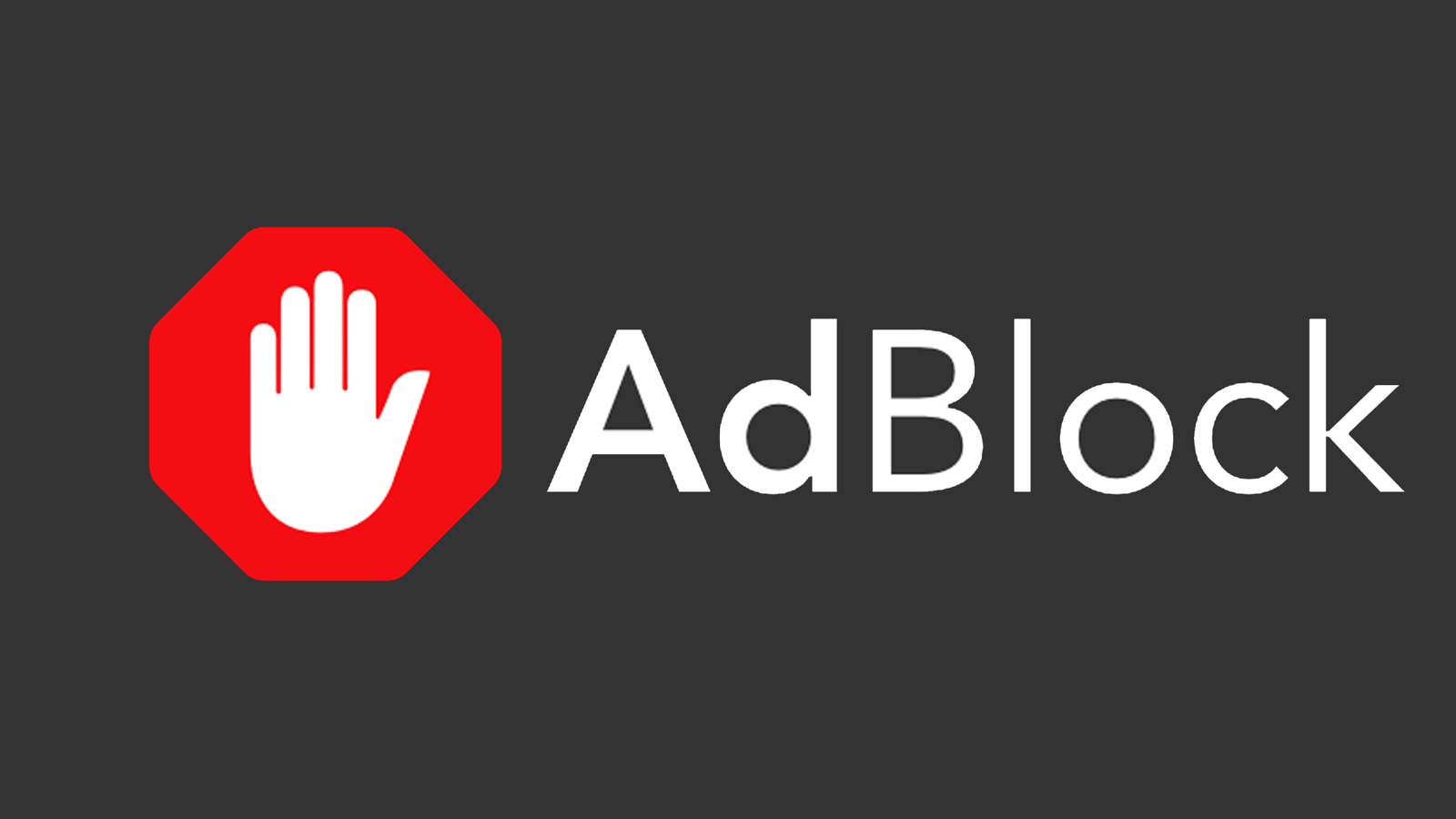
Leave a Reply